Installing | Uninstalling | Updating
Installing
Download the latest version of the Renderpeople Studio here. After downloading, please execute the file ‘RenderpeopleStudio.exe’ to start the installation process. The setup will then guide you through a few simple steps:
- Accepting EULA
Please accept the terms of our ‘End-User License Agreement’ (EULA) - Choosing your 3ds Max installation
The setup will automatically detect existing versions of Autodesk 3ds Max on your system. Please tick the checkboxes for the versions you want to install. If the setup didn’t automatically find the correct file path, you can enter it manually.
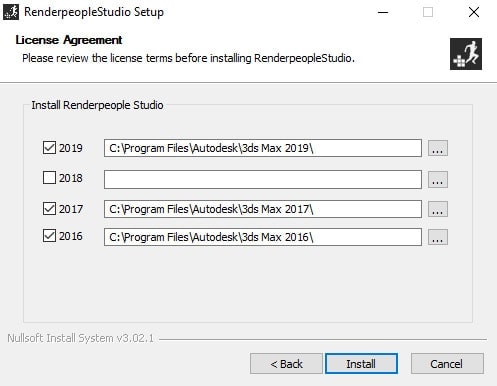
- Completing the setup
After clicking on ‘Install’ the setup will run. You’ll be notified, when the Renderpeople Studio has been installed properly. Installation usually only takes a couple of secons.
Please note: Renderpeople Studio can only be installed, if no instances of 3ds Max are currently running on your PC. If any instance of 3ds max is running, the Renderpeople Studio setup will inform you about this and cannot be completed until 3ds max has been closed.
Updating
Updating the Renderpeople Studio to a newer version is easy and usually does not take longer than a minute. Renderpeople Studio automatically detects if a newer version is available and notifies you about this directly inside the Renderpeople Studio main window.
Please note: Updating Renderpeople Studio will never delete or overwrite any of your personal settings, log-in data or downloaded models.
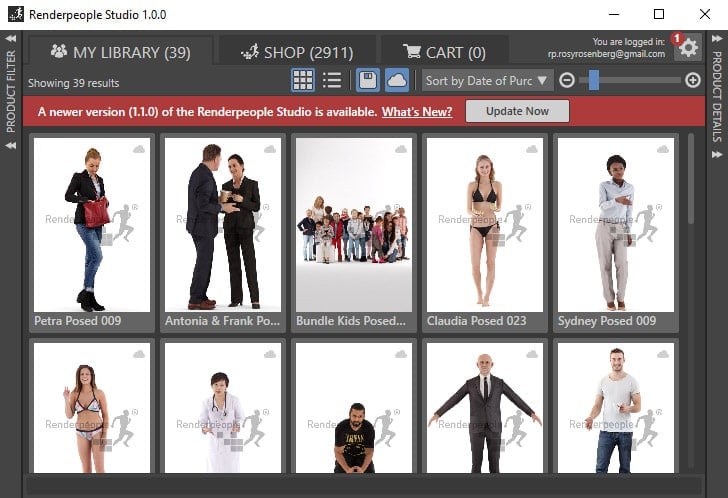
- Start the update
Start the update with clicking on the ‘Update Now’ button in the information message inside the Renderpeople Studio main window. The setup for the latest stable version of the Renderpeople Studio will then be started automatically . - Close 3ds Max and run the setup
Simply follow all instructions within the Renderpeople Studio setup. The setup will automatically delete old versions of the Renderpeople Studio and install the newest version.Please note: Renderpeople Studio can only be updated, if no instances of 3ds Max are currently running on your PC. If any instance of 3ds max is running, the Renderpeople Studio setup will inform you about this and cannot be completed.
- Open 3ds Max
After restarting 3ds Max, the newest version of Renderpeople Studio is available.
Alternate Updating Methods
There are two alternate updating methods for the Renderpeople Studio.
Settings Window
If an Update is available, you can also start the updating process via the ‘Update’ Tab in the settings window of the Renderpeople Studio.
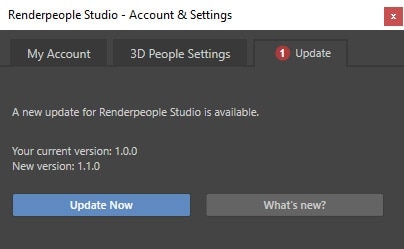
Run the installer file
The Renderpeople Studio can also be updated by simply executing the ‘RenderpeopleStudio.exe’ installer and following it’s instructions. The latest version of the Renderpeople Studio installer can always be downloaded here.
For compatibility purposes, with using this method the current installation of the Renderpeople Studio can also be downgraded to a lower/older version, as long as this lower version is still being supported by Renderpeople.
Uninstalling
To uninstall the Renderpeople Studio, navigate to the Windows Settings and click on ‘Apps’. In this list of apps, find the Renderpeople Studio and click on ‘Uninstall’
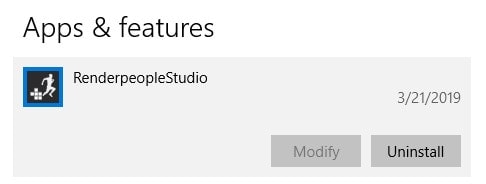
The uninstaller will only uninstall the Renderpeople Studio plug-in on your system. However, it will not delete any of the downlaoded models stored in your set local file path. If you would like to delete these files, too, please manually navigate to the folder containing all your downlaoded models and delete the entire folder.